Consolidated Sales
Reports > Point of Service > Consolidated Sales
The Consolidated Sales report provides a consolidated version of the Building and Sales Reconciliation report.
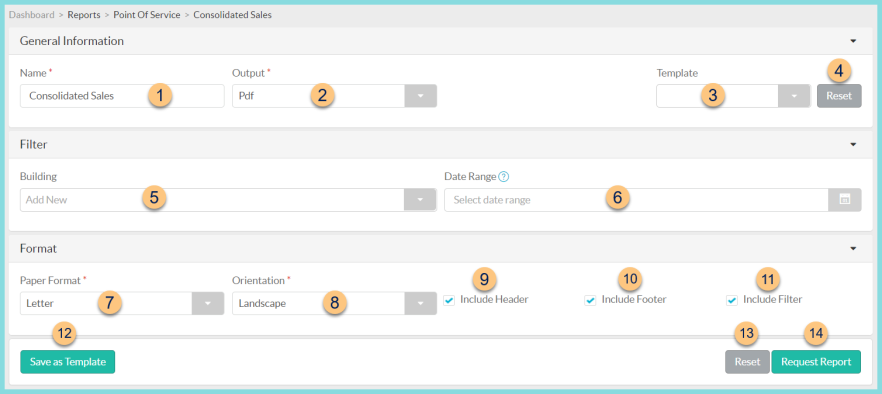
-
Name - enter a report name
Default: Average Daily Participation -
Output - select output format (Html, Pdf (default))
-
Template - select a report template
-
Reset - click to reset to default options
-
Building - filter by cafeteria(s)
-
Date - filter by serving date range. Note: If no date range is selected, the current month is used.
-
Paper Format - choose a paper format (CR80, Legal, Letter (default))
-
Orientation - choose orientation (Landscape (default) , Portrait)
-
Include Header - check to include report header
-
Include Footer - check to include report footer
-
Include Filter - check to include selected filters
-
Save as Template - click to save the selected filters and columns as a template
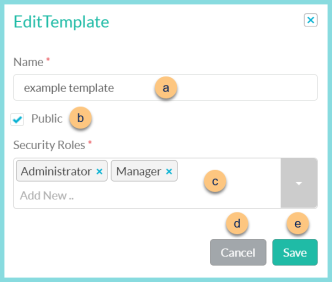
-
Name - enter a template name
-
Public - check to make the template available to other users
-
Security Roles - select the security roles that can access a Public template
-
Cancel - click to return to the previous screen without saving the template
-
Save - click to save the template
-
Reset - click to reset to defaults
-
Request Report - click to request report
Note: Report will appear in the bell icon when complete
Report Format
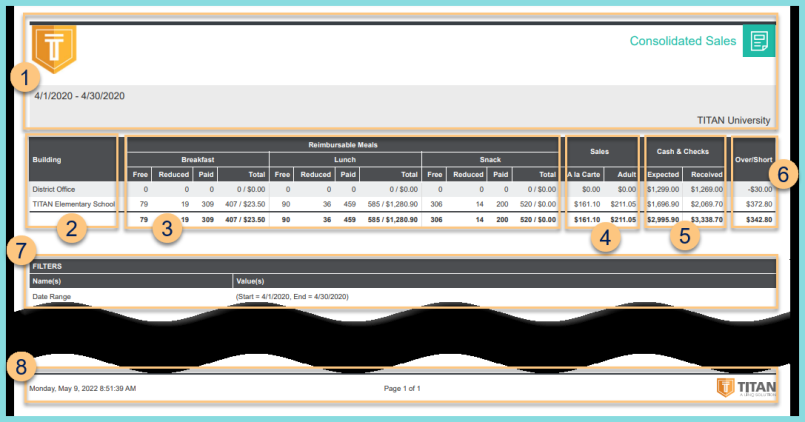
-
Header - notice the District Logo, Report Title, Date Range, and District Name.
-
Building - notice the building name
-
Reimbursable Meals - For each building, notice the count of Free, Reduced, and Paid reimbursable meals, total counts, and dollar amount for each serving session. Notice the grand totals.
Note: The dollar value does not include reimbursement. -
Sales - notice the dollar value of student A La Carte sales and all Adult sales.
-
Cash & Checks - notice the expected and received cash and checks
-
Over/Short = Received - Expected Cash & Checks
-
Filters - notice the name(s) and value(s) of selected filters
-
Footer - notice the date and time the report was requested, pages, and TITAN logo